Information Systems Department
Sonoma County Electronic American Disabilities Act (eADA) Quarterly Newsletter
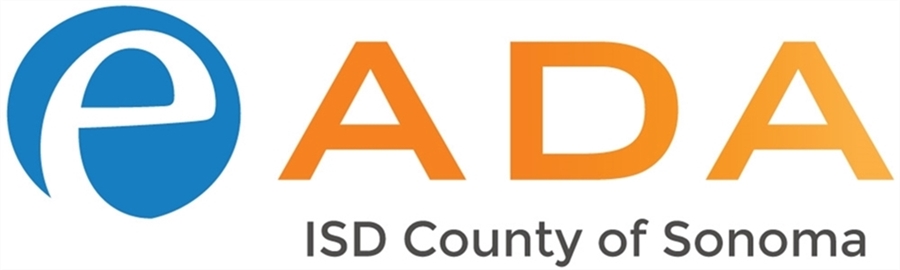
Training Opportunity
We offer classes for intro to document remediation, advanced remediation techniques, color contrast, to name a few. WebAim and the County of Sonoma Web Team will be conducting virtual trainings / classes throughout the week.
Web Team Activities
- Audit current websites for ADA compliance
- Review and fix errors found
- Start a new eADA County Newsletter
- Research the latest technologies to assist the County in eADA compliance
True or False?

You can tag part of your PDF, document, PowerPoint, or spreadsheet with the accessibility statement and your file does not require full remediation to meet the standard guidelines.
False:
Having an accessibility statement does not replace the need to have a fully remediated PDF, document, PowerPoint, or spreadsheet. In fact, adding an accessibility statement creates more problems for someone listening to the file with assistive technology. It is best to provide the accessibility statement in readable text on your file. However, this will still not protect against litigation should someone report the file. Also, it does nothing to help a user using assistive technology.
Facts

Disability Impacts All of Us – Centers for Disease Control and Prevention (CDC)
26% (1 in 4) have disability of some type. Per the CDC, 61 million adults in the United States live with a disability.
 CDC – Disability Impacts us All, 2022. See details below
CDC – Disability Impacts us All, 2022. See details below
Percentage of adults with functional disability types:
- 13.7 percent of people with a disability have a mobility disability with serious difficulty walking or climbing stairs.
- 10.8 percent of people with a disability have a cognition disability with serious difficulty concentrating, remembering or making decisions.
- 6.8 percent of people with a disability have an independent living disability with difficulty doing errands alone.
- 5.9 percent of people with a disability are deaf or have serious difficulty hearing
- 4.6 percent of people with a disability have a vision disability with blindness or serious difficulty seeing even when wearing glasses.
- 3.6 percent of people with a disability have a self-care disability with difficulty dressing or bathing.
Record Number of Lawsuits Filed Over Accessibility for People with Disabilities (From SHRM.org)
Matt Gonzales reports that "Last year saw an upswing in people filing lawsuits under Title III of the Americans with Disabilities Act (ADA), which prohibits businesses open to the public from discriminating against people with disabilities—whether in their brick-and-mortar buildings or their online sites."
Tips and Tricks

Simplifying Remediation.
The best way to avoid issues in remediated documents is to start with a clean, original document. If a template has been passed around for years and from one office to another, chances are that document was created using old software versions that are no longer supported.
It may be possible to force open an old Word Perfect or Publisher file with Microsoft Word, but the formatting and fonts used to create this document can cause formatting errors in the code of that document. Once converted to a PDF, it creates problems that cannot be fixed using Adobe Acrobat.
Start from Scratch
Chances are these old templates are being used due to time constraint. Taking the time to create a new template and updating it regularly is time well spent.
Using proper styles with applied heading attributes (only one Heading 1) will contribute to a well-designed document that easily becomes ADA-compliant.
Avoid Scans
Unfortunately content that has to be scanned back into electronic format is now a pixel-based image. It must be converted using Optical Character Recognition (OCR) to convert the text back to editable content.
In most cases the Acrobat software can do the conversion, but it won’t know what font family was used or the point size. If the document is skewed even slightly during the scan process, the chances of converting the text is compromised and in many cases impossible to convert.
Flatten Graphs & Charts
Many times graphs and charts are needed to help explain information within your document. It’s always best to try to explain them in text format and not try to tag them. The reason for this is that Acrobat sees layers and doesn’t do a good job of keeping the layers in the correct order.
By flattening your graphs and charts into a pixel-based image, you can tag the image as a figure with alternative text or as background, but only if surrounding text explains the details of the graph or chart.
Use High Resolution Images
It doesn’t take any longer to find a high resolution image 300 dots per inch (dpi) vs a low resolution graphic 72 dpi. Take the time to incorporate images that convey the message and can be resized appropriately to the space in the document.
Fonts Matter
When building a document, proper heading structure allows ease of navigation for a screen reader. Using fonts that are easy to read on screen helps sighted individuals as well.
Always use licensed fonts that include both print and screen font sets. Not having the correct font when it comes time to tag the PDF version can cause unexpected results. Acrobat will substitute the missing font with a font that either doesn’t display well or is illegible.
Don’t underline your text. Underline denotes a link. Using attributes like bold, underline, and italics only helps sighted people to see the emphasis.
Think Outside the Box
It’s typical to use borders and outlines to restrain content or add a design element. These elements lend no other purpose to a document but when tagging content, that single border can wreak havoc with the process. It’s better to allow white space in the designs and pull other elements in to help define the space.
Table that Idea
Often the content of a table can be displayed in descriptive text instead. When content requires the use of a table, think how a screen reader will see this content. The use of header rows and columns is important; it dictates how the screen reader will determine which cells to read and in which order.
Never merge cells. This type of formatting will break the table from meeting compliancy standards and pass Acrobat’s ADA accessibility checker.
Forms that Function
Creating ADA-compliant forms is time consuming but important. Form fields need to have text a screen reader recognizes.
If you need a handwritten signature remove the form field from that line. Consider using e-forms instead.
Resources

County of Sonoma Resource on Building Accessible Documents
Outside Resources:
Accessibility Checklists Social Security Administration (SSA)
PDF Accessibility
Checking PDFs for accessibility - University of Washington
PDF Techniques for WCAG 2.0
CalPoly Best practices for Creating Accessible Microsoft Office Documents
Related Law:
Getting Started with Section 508
Archived Section 508 Best Practices Webinar Sessions